Building a PC isn’t just a piece of cake. You need to carefully hand pick each and every hardware you are going to use.
Because one faulty hardware and boom your system is not going to work the way you want it to. In the same way you need to work on the BIOS as well. Because in actual they are the building blocks that actually helps to run the interface of a system.
The most important part of a PC building involves the selection of the motherboard’s driver. Because a motherboard is the basic ground line on which all of your system’s hardware is going to operate so the hardware and software both needs to be one of the best.
Today we are going to guide you on how to download a motherboard driver for your new PC and some factors that might seem handy while making the decision. So, without further ado let’s get started!
Which Motherboard Drivers do I Need?
Some of the most common motherboards you will need are; USB 3.0, SATA driver, Audio Driver, Floppy driver, Ethernet drivers, intel management engine, and much more. Windows comes with drivers preinstalled that are designed to be compatible with your motherboard.
These drivers are often outdated so it’s always recommended to download the proper ones from your motherboard manufacturer’s website. Or if you’re having trouble getting Windows to recognize your new motherboard, check the Support page for your motherboard.
There, you’ll find a Downloads section that will have the drivers you need. Head to the Support page for your motherboard and find the Downloads section—that’s where you’ll find all these drivers.
What Are Motherboard Drivers?
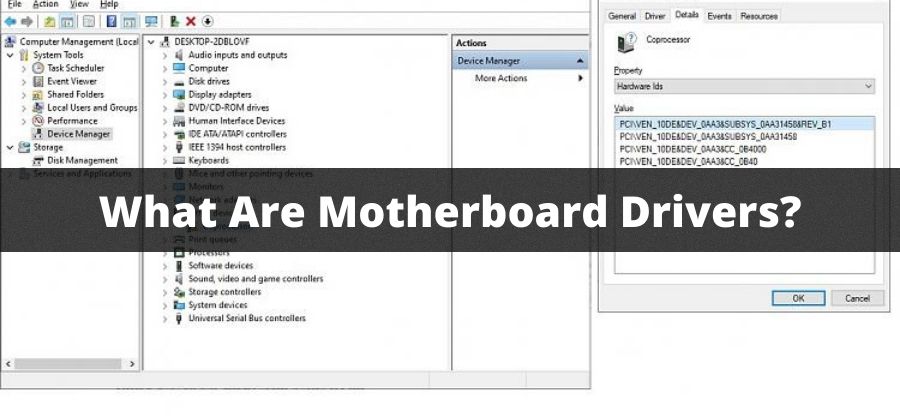
Motherboard drivers are software that is installed on the main circuit board, the motherboard. It is responsible for connecting the various components on the motherboard and communicating with the operating system and other applications.
Motherboard drivers are the software that enables your computer to communicate with your motherboard. The motherboard is the piece of hardware inside your computer that enables you to plug in your keyboard and mouse, and connect to peripherals such as speakers and printers.
The motherboard is responsible for allocating memory, processing power, and managing the connection between your computer and all the components plugged into it. You can think of your motherboard as being like a hub of communication.
Do I Really Need a Motherboard Driver?
Of course you do need motherboard drivers. If you’re building a PC for your home or office, you need to make sure that you install the right motherboard drivers.
These are the software programs that enable your motherboard to communicate with all of its components. They are often necessary to have on hand before you can actually start installing other hardware such as memory modules, hard drives, and video cards.
Why is this necessary? Well, it’s because the motherboard has to be able to communicate with the other parts of your computer system to ensure that they work properly together.
As you read this article, keep in mind that you will need to install both an operating system and some kind of motherboard driver for your system.
The motherboard drivers are essential for the proper operation of the motherboard. Most motherboards will come with their own set of drivers that will be pre-installed in the OS of your computer. However, there are times when you need to install additional drivers for your motherboard.
Where to Find Motherboard Drivers?
Well most of the Motherboard Drivers are available on the website of Motherboard manufacturer. Besides you can also install these motherboard Drivers using the Motherboard CD and at the Motherboard support websites that comes along it.
For Intel motherboards, a download link is usually available on the motherboard manual. But if you can’t find it, or you have a problem with your drivers, just call the Motherboard manufacturer directly. However, it is directed to check the number of your motherboard first for that follow us to the next segment.
How To Check Your Motherboard Number?
The manufacturer name and motherboard model number is usually on a sticker on the back or bottom of the unit. Sometimes these stickers can get damaged or peeled off, or the label is just hard to read. If you can’t find the motherboard model number try looking for the numbers on the chip. The model number will be printed on a small rectangle chip. The chip will be the only thing on the motherboard that is labelled with a number.
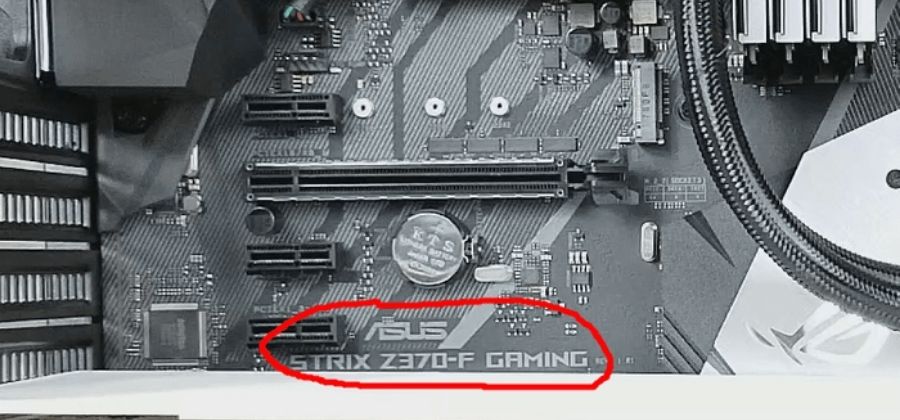
It is also possible to look up your motherboard model number in the BIOS (if available). Some motherboards are not listed in the BIOS and require you to enter them manually. In most cases the motherboard manufacturer name and model number should be displayed in the BIOS, if they are not there check your manual for instructions.
In addition, to check the model number you may need to use the CMOS jumper settings, which you can do by pressing F2 or del on start-up. You can usually access the CMOS jumper settings by pressing the delete key F2. during start-up, or going into the BIOS and selecting the CMOS option.
How To Choose Motherboard Drivers?
Motherboards come with a default set of drivers that are required to make the motherboard work. However, many motherboards have an option for you to choose your own drivers. This means that you can download and install a set of drivers that suit your hardware.
You can also replace the default drivers with your own choice of drivers. Go to the manufacturers’ website The first step is to go to the manufacturer’s website and check for the drivers for your motherboards. You can usually find most of the drivers on the manufacturers’ website.
Selection of driver mostly depend over your needs and mostly on what kind of motherboard you have. Motherboard drivers are essential to enable a computer to recognize the various hardware devices connected to the computer.
Whenever a hardware device is added to a computer or whenever a computer is connected to a network or the Internet, the computer needs to recognize and configure the new hardware device to use it properly.
Manual Installation Or Automatic Installation Of Motherboard Drivers
Motherboard drivers can be installed either automatically or manually. Both of the ways are fine. For manual installation you just have to know the model of your motherboard and go its website to download the drivers.
Whereas, for the automatic ones they come along preinstalled on the system as you purchase them. Most of the time you can find this from the manual whether your motherboard has installed drivers or you have to manually install them.
If you aren’t yet sure that whether you have a proper set of drivers or not don’t panic! Often drivers have been installed correctly, but your system might need a quick reboot to actually utilize the driver. This is because the drivers are typically loaded when the computer starts up and are stored on the hard drive. Let’s have a look at some of the Motherboard drivers that you can install manually.
Some Useful Motherboard Driver Websites

Motherboard Drivers can be divided into three categories: CPU, motherboard and graphics card, which makes it easy to find the right driver for your motherboard.
Here are the most recent drivers for your motherboard, along with links to the website of each company where you can download it. These drivers will allow you to get the most out of your motherboard. Some of these Drivers are:
- Abit drivers
- ASRock drivers
- Gigabyte drivers
- MSI drivers
- Intel drivers
- Biostar drivers
- ECS drivers
- Sapphire drivers
- ZOTAC drivers
- SuperMicro drivers
Does Motherboard Come With Any Drivers?
Yes, in most cases there are a number of drivers pre-installed on the motherboard as soon as you purchase them. However, if you want to install the latest drivers, you can always get them from the motherboard manufacturer’s website.
You can also use the disc that came with the motherboard if you are having trouble getting a connection to the internet. Just insert the disc and run the setup file, which is typically an exe file, and select only the network drivers to install them. A motherboard contains only the hardware and nothing on the software side.
How To Install Motherboard Drivers?
Now this one is the easiest one and doesn’t require any rocket science to learn or any technical expertise. Okay all you have to do is check your Motherboard’s Box and see whether it has the Driver’s CD included or not. If it is there all you have to do is insert the CD and reboot your system. A menu will come over you screen from where you can select the drivers to install or even you can update them.
Now, if you don’t have any Cd all you have to do is to check your Motherboard’s chipset number and contact the manufacturers website. Let’s say we have the MSI one. We will go to its original website and search for the compatible drivers by inputting the motherboard number of your system.
There are some good chances that most of the drivers are already installed over your system. If they are not operating properly you just have to reboot your system and turn it on.
Can I Update My Motherboard Driver?
Yes, you can definitely update your motherboard driver. With the passing time new drivers are coming into the market. many of them might be much more advanced that your usual ones while some of them might not be of that much use.
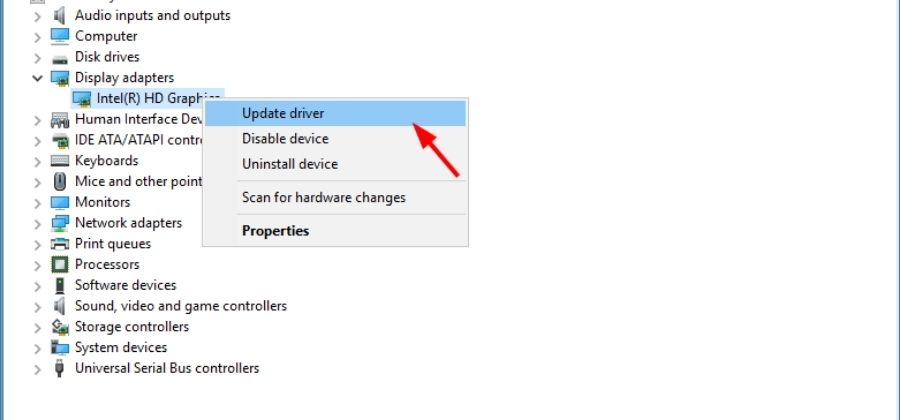
In most cases you might need to update the outdated version of your motherboard drivers . To do so, you just have to log in to your motherboard’s manufacturer website. Here you can see in the download section which of the drivers have new versions in the line and do you actually need an upgrade or not.
Conclusion
Hopefully we have provided answers to each of your queries and you are all aware of which motherboard drivers do you need. We have explained each and everything for you straight to the point so you will be at ease while selecting the motherboard drivers. We would suggest to go for the most important drivers like chipset, audio, LAN, USB, and SATA drivers first and secondary ones later. Best of luck!
Frequently Asked Questions
How Do I Find Drivers For My Motherboard?
All you have to do is go to the manufacturer’s website and search your motherboard model. Then download the correct and latest drivers. You should download the drivers for all the components on your motherboard.
Do I Need Motherboard Drivers For Windows 10?
Microsoft doesn’t require motherboard drivers to ensure hardware works as well as possible. You can get drivers from Windows itself, and new drivers can be automatically downloaded from Windows Update. Some components also have standard, “generic” drivers.
How Do I Know I Have Installed Motherboard Drivers On My System?
It’s possible to know whether you have preinstalled drivers on your computer. The first thing you have to do is open Device Manager, select System Devices and click on the Intel Management Engine Interface. Check the Driver tab after you select the Properties. The Driver Date and Driver Version will let you know which drivers you have installed.