Do you want to check the chipset driver version of your system to ensure your rig is working smoothly? If yes, then our today’s article about how to check chipset driver version is just what you need. Checking the chipset driver version is important in order to ensure that your computer is communicating with the chipset in a correct way.
If there are any updated or new chipset drivers available, you will want to install them in order to optimize your computer’s performance. We will help you out by telling some of the quickest steps to check chipset driver version along some of the easiest tips to install the version if any.
How To Check Chipset Driver Version On AMD: 3 Easiest Ways
If you have a computer running Windows 7, 8.1 or 10, there is a good chance that your computer has at least one Intel or AMD chipset. The chipset is the chip that actually manages all of the hardware in your computer.
It controls everything from your graphics card to your motherboard and processor. Here we will talk about 3 of the easiest ways you can check the version of your chipset driver for AMD system.
Using “Apps And Features”
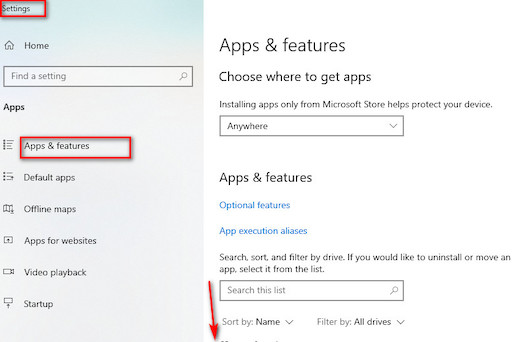
This is the easiest method to check chipset driver version. All you have to do is to right click on the “My Computer” icon. Here you will find “Apps and Features” option. As soon as you open this folder you will get to see “AMD Chipset Software.” Here you will get to see an AMD Logo and a number just below it. This number is your chipset version.
Checking For Device Manager
This is another simple method. All you have to do is right click the “My Computer” icon and select “properties” from there. Here you can select “Hardware” and then click “Device Manager.” Now locate “IDE ATA/ATAPI Controllers” just under the Device Manager tab. Now will get access to chipset brand’s list where you have to spot AMD.
Installing New Chipset Drivers
This might require a bit knowledge for how to upgrade the chipset drivers. You can log onto the website of your chipset manufacturer and download the updates from there. Now as soon as the updates are installed it will have a version written below.
Using Third-Party Apps
If none of the above options worked for your AMD processor then you can try having help from third part apps like Snail Driver, SDI, and AMD Radeon to learn about your chipset version.
How To Check Chipset Driver Version On Intel?
Some of the systems might have a slight different way to check chipset driver version. intel has one of the most straightforward interface for no matter what you are trying to do. To check chipset driver version on Intel, open Device Manager and locate the Network Adapters section.
Click on the device icon and then select the Details tab. In the Driver Version field, you will see the latest chipset driver version installed on your computer.
How To Check Chipset Driver Version On Linux?

The easiest way to check the chipset driver version on Linux is to use the lspci command. The lspci command provides a list of all the devices that are currently connected to the system. The lspci command also gives information about each device including its driver version. You can use the following command to see the chipset driver version on Linux: lspci -nnk | grep -iA3 vga You will get the chipset driver version. Plus, you can also use the lspci command to see the chipset driver version for any device that you want.
What Is Chipset In A Processor?
A chipset is the component of a processor that manages communication between the processor and other devices in the system. It includes the bus controller, memory controller, and other necessary components to enable high-speed communication between the processor and other devices. The chipset acts as a bridge between the processor and other components.
It provides the necessary logic and control to manage communication between these devices. It’s basically an interface between the processor and other components. The chipset consists of different parts such as the chipset core, the chipset bridge, and the chipset memory controller. These parts are connected to each other through a bus. It also includes several registers.

All the registers are used to provide different settings and configurations for the system. Some of the important components of the chipset are the chipset core, the chipset bridge, the chipset memory controller, and the chipset registers. A processor is not just one man army. Hundreds of components are installed that work together to give the intended performance. Some of the components are small while some are large. Moreover, some of the components might not be much important whereas some may be very important and without them your system might not work.
What Are Chipset Drivers?
All of the components of a processor do require proper software to work on. No matter what driver or hardware or component you have on your system you need to install proper driver for them to work as intended. Usually the drivers might come pre-installed or you might have to install them using the CDs that come along the drivers.
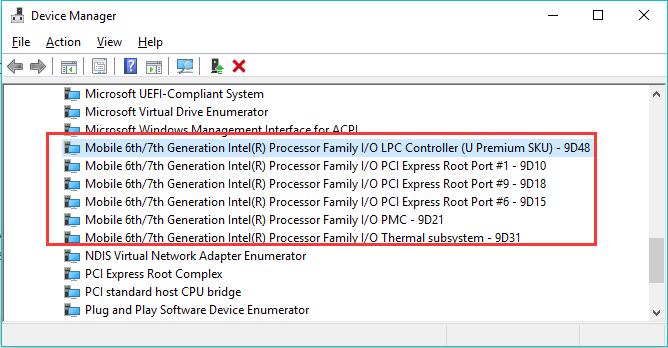
A chipset driver is a software program that helps your computer communicates with the chipset in your computer’s chipset. The chipset driver is used to help the motherboard in the communication with the hardware in the motherboard.
For example, if your motherboard uses DDR3 RAM then you need a chipset driver to make sure your motherboard reads the RAM correctly. You might also have a chipset driver for your video card or for your hard drive controller.
How To Install Chipset Drivers?
We already discussed in the previous section that your chipset to perform you need to install proper drivers for them. There is no one-size-fits-all answer to this question, as the best way to install chipset drivers may vary depending on the chipset and your computer’s operating system. You can check the manufacturer’s website for new drivers. Or you can install them from the CD that comes along it. Another way is to use a Windows update.
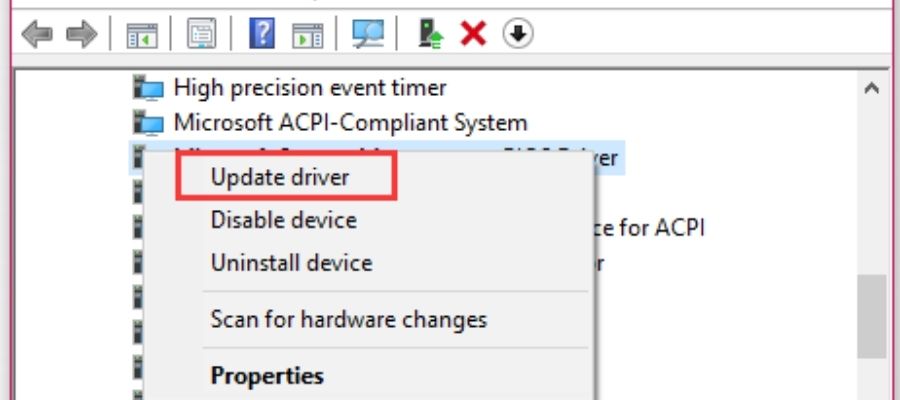
First of all open Device Manager and click on the + sign to add a new hardware device. Now locate your chipset driver and click on it to select it and then click OK. Next, if there is an option to update driver, click on it and follow the prompts to install the drivers. Finally Restart your computer after the installation is done. For some systems the instructions might vary a bit.
Do Chipset Drivers Come With Different Versions?
Every software whether it is in the form of a driver or any other form requires a specific version to work. These versions can vary from models to models and often they are able to update with passing time. Chipset drivers come with different versions. For example, some chipset drivers might come with a newer version than the one that is installed on your computer.
You should know that this version is not necessarily the latest version for your computer model. For example, you might have an Intel i7 processor, but your chipset driver might be from a lower model. This is not an issue, because your chipset drivers are just as important as the operating system itself. If you are having problems with your computer, you can try to update your chipset drivers. The only problem is that sometimes there will be an incompatibility between the chipset drivers and your operating system.
How Do You Know if Chipset Drivers Are Outdated?
If you are experiencing problems with your computer, one of the first things you should do is check to see if your chipset drivers are outdated. If your drivers are outdated, you may not be able to properly communicate with your computer’s hardware, and this may lead to problems.
Because Chipsets are the main components for building a communication between different components and the system you need to make sure they are up to date and working.
Why It Is Important To Check Chipset Driver Version?
It is very important to check chipset driver version because it will help you identify any potential issues with the hardware that your computer is using. Other reasons for checking chipset driver version are
To Check Compatibility
With passing time different software emerge and you need to make sure that your system is able to catch up on it. When you get to know the version of your chipset you will be able to keep other components of your system up to date.
If you are trying to use a piece of hardware or software, you must know whether or not it is compatible with your system. If the hardware is not compatible, then you cannot use it.
Overclocking Abilities
Chipset helps to advance your system’s clock rate and helps you to overclock it up to your desired range. However overclocking can devoid your system’s warranty but some users still do that to have their system perform to the fullest.
Overclocking will also enable to increase your system’s speed. But remember that not every chipset is made for overclocking some might not have this feature.
Expanding The System
If you need to expand your system or upgrade it into a better one you might need to check the version of your chipset installed.
The thing here is that if your system has enough spare lanes you can only then expand your system the way you want. Often driver updates are able to help you with expansion also, adding a lot of useful features.
Motherboard Drivers Vs. Chipset Drivers
Don’t confuse motherboard drivers with chipset drivers. Generally, there are two types of drivers: motherboard drivers and chipset drivers. Motherboard drivers are responsible for installing and managing software on the motherboard.
They enable the computer to interact with the components on the motherboard and provide support for device drivers. The chipset drivers are a part of the BIOS and they are responsible for loading and unloading device drivers into memory.
The chipset drivers are installed when you install the operating system and can be installed manually, automatically or through Windows Update. When the computer boots up, the motherboard drivers load the chipset drivers before the operating system loads.
How To Maintain Your Chipset Driver?
To maintain your chipset driver, make sure that you keep your computer up-to-date. You can do this by using the Windows Update service or by downloading the latest driver from the chipset manufacturer’s website. You should also keep your chipset driver updated with security updates if there are any new available.
Conclusion
Hopefully we have made how to check chipset driver version for you the simplest possible task. We have tried to answer each of your query about how to check chipset driver version. Make sure to keep your chipset driver up to date with time to have it perform the best. Best of luck!